Top 10 Developer Use Cases for Python PDF Libraries
Kayla Klein·May 27, 2025
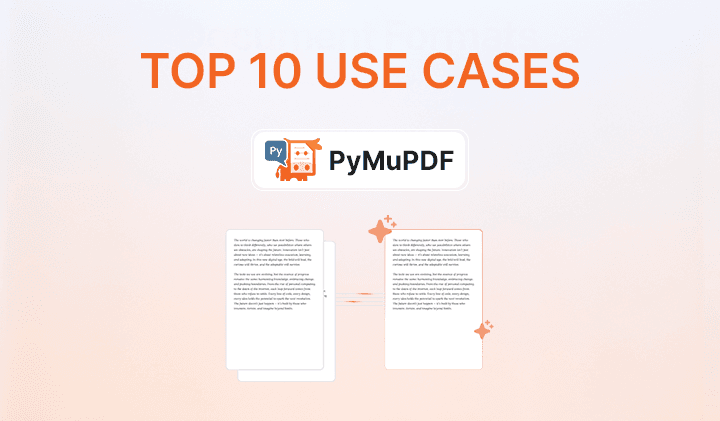
- 1. Extract Text from PDF
- 2. Fill PDF Forms and Flatten
- 3. Extract Tables from PDF
- 4. Add or Remove Watermarks
- 5. Annotate or Highlight PDF
- 6. Split PDFs into Individual Pages
- 7. Merge Multiple PDFs into One
- 8. Convert PDFs to Images
- 9. Search and Replace Text in PDF
- 10. Compress PDF to Reduce File Size
- Conclusion
Python has become a go-to language for automating PDF workflows. From simple extraction to complex document manipulation, developers are using Python libraries like PyMuPDF to streamline everything from business processes to academic research. In this post, we walk through the 10 most common PDF-related tasks developers search for—explaining what they are, why they matter, and how PyMuDPF handles them.
1. Extract Text from PDF
Why it’s popular: Extracting text is the most fundamental PDF task and one of the most searched by developers. Whether you’re building a search engine, analyzing documents, or feeding data into a pipeline, extracting raw text is often the first step.
Typical use cases: Data mining, legal document analysis, academic citation tools, and NLP pipelines.
How PyMuPDF helps: Libraries like PyMuPDF (get_text()) can accurately parse both simple and complex PDFs. PyMuPDF is especially valued for speed and accuracy.
Sample Code:
import pymupdf # PyMuPDF
doc = pymupdf.open("document.pdf")
for page in doc:
print(page.get_text())Video Tutorial: https://youtu.be/DSsqzKA_hPg?si=VoNYBSuL4LiE9ljL
2. Fill PDF Forms and Flatten
Why it’s popular: Digital forms are everywhere—from contracts and insurance applications to HR onboarding packets. Being able to programmatically fill these and optionally flatten them (to prevent further edits) is critical in automated workflows.
Typical use cases: Workflow automation, e-signature tools, government forms, tax documentation.
How PyMuPDF helps: PyMuPDF allows developers to populate form fields and convert them into a flat, non-editable PDF.
Sample Code:
import pymupdf
doc = pymupdf.open("form.pdf")
for field in doc.widgets():
if field.field_name == "Name":
field.field_value = "Alice"
field.update()
doc.save("filled_flattened.pdf", deflate=True)3. Extract Tables from PDF
Why it’s popular: Many PDFs are generated from spreadsheets or data exports, making structured table extraction a key requirement—especially in finance, academic, or business settings.
Typical use cases: Invoice processing, research data extraction, compliance audits.
How PyMuPDF helps: While PDF is not inherently structured, PyMuPDF (when combined with logic to detect rectangles and text boxes) can extract rows and columns.
Sample Code:
# PyMuPDF can get bounding boxes, then you can infer table structure manually
import pymupdf
doc = pymupdf.open("tables.pdf")
page = doc[0]
blocks = page.get_text("dict")["blocks"]
for b in blocks:
print(b.get("lines"))Video Tutorial: https://www.youtube.com/watch?v=-KY08O32Yc8
4. Add or Remove Watermarks
Why it’s popular: Watermarks are commonly used for branding, confidentiality notices, or compliance purposes. Developers often need to either embed watermarks or strip them for clean distribution.
Typical use cases: Internal review copies, compliance redaction, publishing.
How PyMuPDF helps: PyMuPDF supports adding transparent text or image overlays on any page. It can also selectively remove watermark layers, depending on how they were added.
Sample Code:
# Add watermark text
import pymupdf
doc = pymupdf.open("input.pdf")
for page in doc:
page.insert_text((72, 72), "CONFIDENTIAL", fontsize=40, rotate=45, opacity=0.3)
doc.save("watermarked.pdf")5. Annotate or Highlight PDF
Why it’s popular: Annotation enables collaborative workflows where teams review and mark up documents. It’s also useful in education, legal, and research environments.
Typical use cases: Academic peer review, contract negotiation, document feedback cycles.
How PyMuPDF helps: PyMuPDF allows developers to programmatically create highlights, comments, and other types of markup. Annotations can be made visible in any PDF reader.
Sample Code:
import pymupdf
doc = pymupdf.open("document.pdf")
page = doc[0]
text_instances = page.search_for("highlight")
for inst in text_instances:
page.add_highlight_annot(inst)
doc.save("highlighted.pdf")Video Tutorial: https://www.youtube.com/shorts/XvcgmF6oYKs
6. Split PDFs into Individual Pages
Why it’s popular: Large documents often need to be split into parts—either by page ranges, chapters, or sections—for distribution or processing.
Typical use cases: Extracting statements, isolating reports, reducing file size.
How PyMuPDF helps: PyMuPDF makes it easy to split PDFs. Pages can be extracted by index and saved as new documents.
Sample Code:
import pymupdf
doc = pymupdf.open("large.pdf")
for i in range(len(doc)):
new_doc = pymupdf.open()
new_doc.insert_pdf(doc, from_page=i, to_page=i)
new_doc.save(f"page_{i+1}.pdf")Video Tutorial: https://www.youtube.com/shorts/YKld9G6NJqo
7. Merge Multiple PDFs into One
Why it’s popular: Many workflows involve gathering multiple documents (e.g., reports, appendices, forms) into a single, unified file.
Typical use cases: Monthly statements, onboarding packets, project documentation.
How PyMuPDF helps: PyMuPDF allows developers to append or interleave documents. This is often used in RPA and document bundling systems.
Sample Code:
import pymupdf
merged = pymupdf.open()
for fname in ["doc1.pdf", "doc2.pdf"]:
merged.insert_pdf(pymupdf.open(fname))
merged.save("merged.pdf")Video Tutorial: https://www.youtube.com/shorts/YKld9G6NJqo
8. Convert PDFs to Images
Why it’s popular: Converting pages to images is useful for visual inspection, thumbnails, OCR, or embedding in web applications. Conversely, turning images into PDFs is useful for scan workflows.
Typical use cases: Preview rendering, OCR preprocessing, document scanning systems.
How PyMuPDF helps: PyMuPDF’s get_pixmap() lets you turn pages into high-resolution PNGs or JPEGs.
Sample Code:
import pymupdf
doc = pymupdf.open("document.pdf")
for page_number, page in enumerate(doc):
pix = page.get_pixmap()
pix.save(f"page_{page_number+1}.png")Video Tutorial: https://www.youtube.com/shorts/S4cEJB0eEwc
9. Search and Replace Text in PDF
Why it’s popular: Whether redacting personal information, localizing a document, or updating a template, search-and-replace is a frequent request.
Typical use cases: Document sanitization, template updates, legal redaction.
How PyMuPDF helps: PyMuPDF allows developers to search for text blocks and overwrite or redact them. It’s not as straightforward as a Word document, but still feasible with the right bounding box logic.
Sample Code:
import pymupdf
doc = pymupdf.open("document.pdf")
for page in doc:
areas = page.search_for("old text")
for area in areas:
page.add_redact_annot(area, fill=(1, 1, 1))
page.apply_redactions()
doc.save("redacted.pdf")Video Tutorial: https://www.youtube.com/shorts/oucW0KsfCHM
10. Compress PDF to Reduce File Size
Why it’s popular: PDFs can get very large—especially if they include images or embedded fonts. Reducing file size is important for storage, delivery, and mobile use.
Typical use cases: Email attachments, mobile delivery, storage optimization.
How PyMuPDF helps: While compression is somewhat limited by the original content, PyMuPDF can reduce size by stripping metadata, reducing image DPI, or re-saving with minimal resources.
Sample Code:
# Save with deflate and discard unused objects
import pymupdf
doc = pymupdf.open("large.pdf")
doc.save("compressed.pdf", deflate=True, garbage=4)Conclusion
These top 10 tasks reflect what developers consistently need from a Python PDF toolkit. Whether you’re building an automated workflow, a document management system, or just trying to make PDFs more accessible, Python offers reliable and flexible tools to get the job done.
Useful Resources: